# Request Web Form Response (RWC)
Use this step to send a message to an end user in a specified Rich Web Chat conversation and wait for a web form submission. Step works together with the Wait for Chat (RWC) and Add Page to Web Form and Wait for Response (EWPS) step templates. When step is reached during flow execution, it sends a message with a form created with *Add Page to Web Form and Wait for Response (EWPS)
After the user submits that form, the flow proceeds down the next exit. Note that in order to access the web form, a specific adapter flow must be activated. It can be accessed in the Adapters section of the Add Page to Web Form and Wait for Response (EWPS) step.
# Form settings
By default the outgoing message consists of a text message and a button that opens the form in a modal window (or form can be opened inside a message bubble if Show the form in a modal instead of a chat message switch is in OFF state). The message settings and limits are described in the Message field under the Info icon. The button label input will be truncated if exceeded. Option to add the form into the message insted of a modal window is available.
The URL and key of the web form are expected as the respective merge field values of the Add Page to Web Form and Wait for Response (EWPS) step.
The preview message button allows you to see how the user will see the message in the chat.
# Conversation
Specifies conversation where message will be sent. There are two options how conversation can be set:
- Automatic
- Manual
# Manual
In order to manually specify conversation you have to turn off the Inherit context from previous step switch in Conversation collapsible group. You will have two dropdowns where you can select bot with RWC flows and conversation that lists the merge field names of available Wait for Chat (RWC) step templates in bot flows.
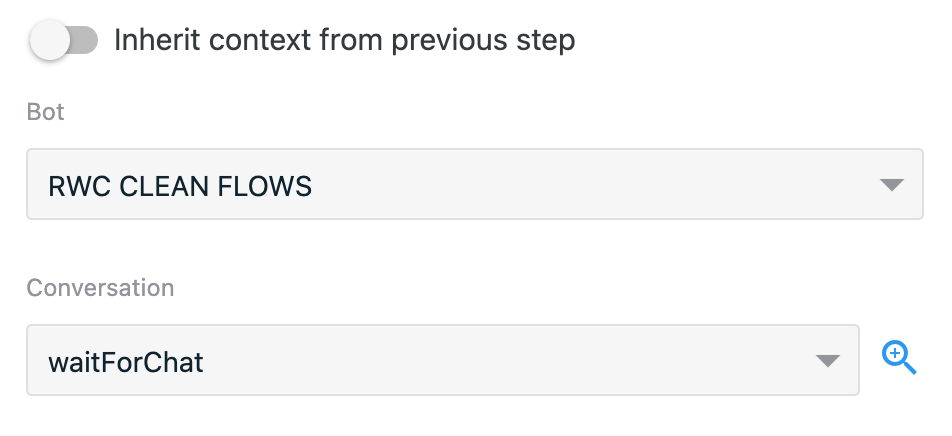
WARNING
When using manual mode, beware that if you want to move or clone flow to another bot/account you would need to re-set proper bot and conversation values for each step as bot ID and conversation ID will be different.
This behavior will not occur when using automatic mode.
# Automatic
Automatic mode allows step to inherit conversation from previous step. In order to switch step to automatic conversation mode turn on Inherit context from previous step switch in Conversation collapsible group.

When there is no previous RWC step that current step can reference from, conversation will be inherited from Wait for Chat (RWC) step.
WARNING
Be careful when mixing different conversations in flow, if one step conversation mode is set to manual and it sends message to different conversation, next messages can also inherit this conversation and instead of sending messages to current conversation it can send messages to another.
# Timeout settings
By default, the step will wait for 1 hour to receive a response from the user before proceeding down the next exit. The waiting time limits are between 15 seconds and 72 hours, and if no response is received after it ends, the flow will continue through the timeout exit. To process such a case as an error, turn off the respective toggle. Examples of acceptable time formats: 3m 12s or 126sec.
# Merge field settings
The output data of the step will be stored under the name provided in merge field name. The following properties are returned: headers of the response as well as user’s response in the form of a list (an array of objects stored in listReponse), as a text (a string value in stringReponse) and as a key-value combination where keys are the input name of the form, and values are user’s reply (stored as an object in body). See below the structure of the merge field object:
{
"body": {
"key1": "value1",
"key2": "value2"
},
"headers": {},
"listReponse": [
{
"id": 0,
"name": "key1",
"value": "value1"
},
{
"id": 1,
"name": "key2",
"value": "value2"
}
],
"stringResponse": ""
}
# Error handling
Process error is on by default and adds an error exit to the step. The flow will proceed down this exit if any error was encountered during the execution of the step (e.g. if the chosen conversation no longer exists or form URL or key inputs are invalid).
# Reporting
Step, Request Transcript and Response Transcript events are reported once the flow exits the step. They collect the data which can be used further in reports. You can specify tags to organize the collected data.