# Video playback
Defines that step will wait for visitor to watch a video and click to submit button to proceed down by the flow.
# Add video and poster
Video file can be selected from Files storage or added via URL (HMLT5, YouTube, Vimeo players are supported). No limitation for video duration is set.
Not valid media file will be replaced with a default placeholder.
Poster is optional, can be also selected from Files storage or added via URL. Poster will be shown when message with a component is received and video playback is not started yet.
Not valid poster file/URL will not be loaded in chat message
# Video start time
The input defined a second, when video playback might be started, once end-user received a message or clicked to play. Video start time must be a valid timestring (e.g. 75s or 1m 15seconds). If value is not set, video playback will start from 0s.
# Chapters
Allows to set chapters for the given video (does not work for YouTube and Vimeo video players).
Video chapters break up a video into sections, each with an individual label. Video chapters add info and context to each portion of the video and let you easily rewatch different parts of the video.

TIP
Video players like YouTube and Vimeo have its own chapters that can be set by video author on their platform.
User should specify chapter start time and chapter label.
Examples of acceptable chapter start time formats: 1m 12s or 72s.
It is recommended to keep each chapter longer than 10 seconds, but it is not required. Video can contain only one chapter, which will be the whole video. First chapter should always start from 0 seconds (0s)
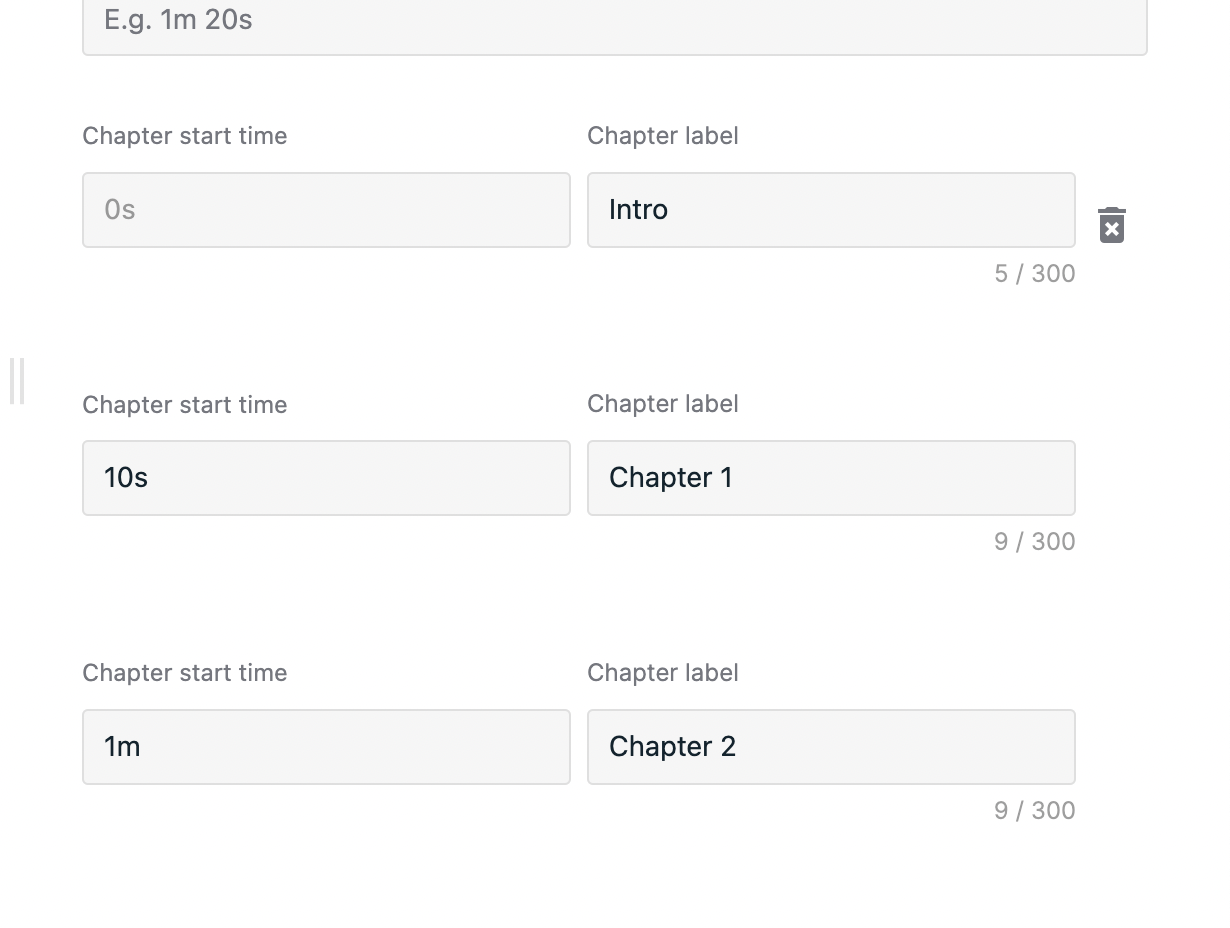
WARNING
Chapters with invalid start time or those that have start time greater than video duration will be skipped.
If provided multiple chapters with the same start time it will aplly only first chapter, others will be skipped.
If chapters array was provided in code mode and first chapter does not start from 0 seconds its start time will automatically will be changed to 0 seconds.
# Button label
The button is shown under video player container, has limit of 24 chars and will be truncated if the limit is exceeded.
If button label is not filled in step, default text OK will be shown.
# Autoplay
The option is selected by default and allows to start playback once a message with component is received. When the option is unselected, end-user will have to click play button in received message to start video playback.
# Show player in chat when user reply is submitted
The option is selected by default and leave the video as a bot message in a thread when end-user reply is submitted. When the option is unselected, video player will be removed from bot's message after end-user reply is submitted
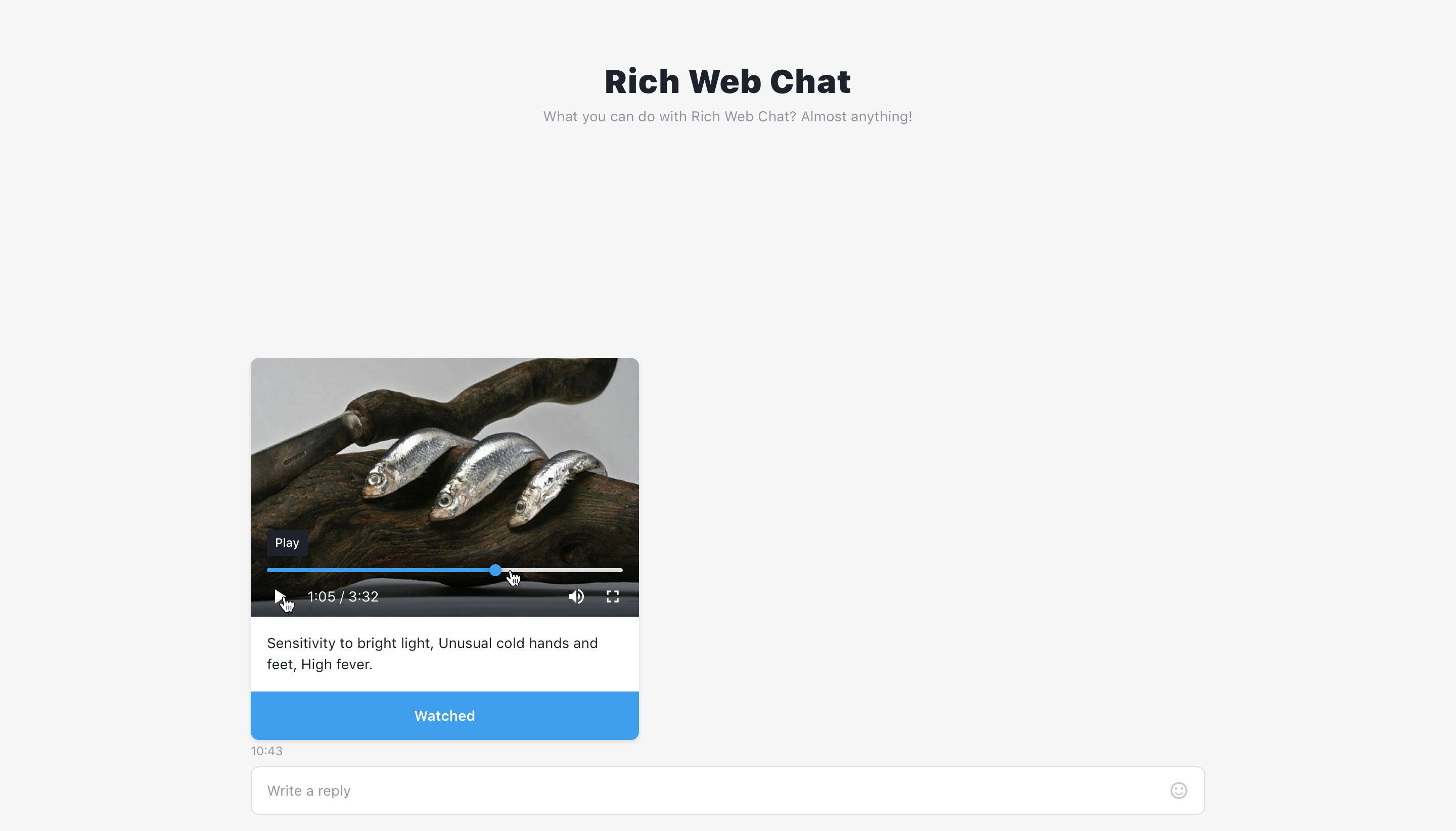
# Output
The structure of the output is:
{
// all values are in seconds
playbackStartTime: 25,
playbackEndTime: 40.1,
totalVideoDuration: 55.1,
viewDuration: 15.1
}
playbackStartTime- start time of the video (specified on step, or 0);playbackEndTime- time where user finished wathing video;totalVideoDuration- total video duration;viewDuration- time that user spend on video watching.
In this example, video was started at 25 second and watched till 40.1 second. View duration is 15.1 seconds.
# Use function to define user answer
Allows to override default answer by custom message.
# Available variables
The same as output example.
{
location: {
lat: 0,
lng: 0
},
image: ''
}
# Example
return `playbackStartTime: ${playbackStartTime}
playbackEndTime: ${playbackEndTime}
totalVideoDuration: ${totalVideoDuration}
viewDuration: ${viewDuration}`
# Step configuration:
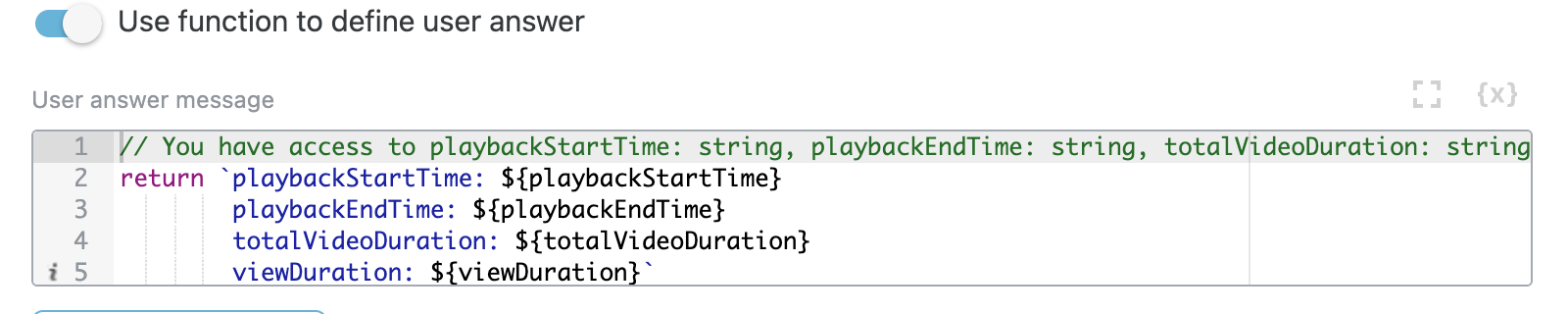
# Result:
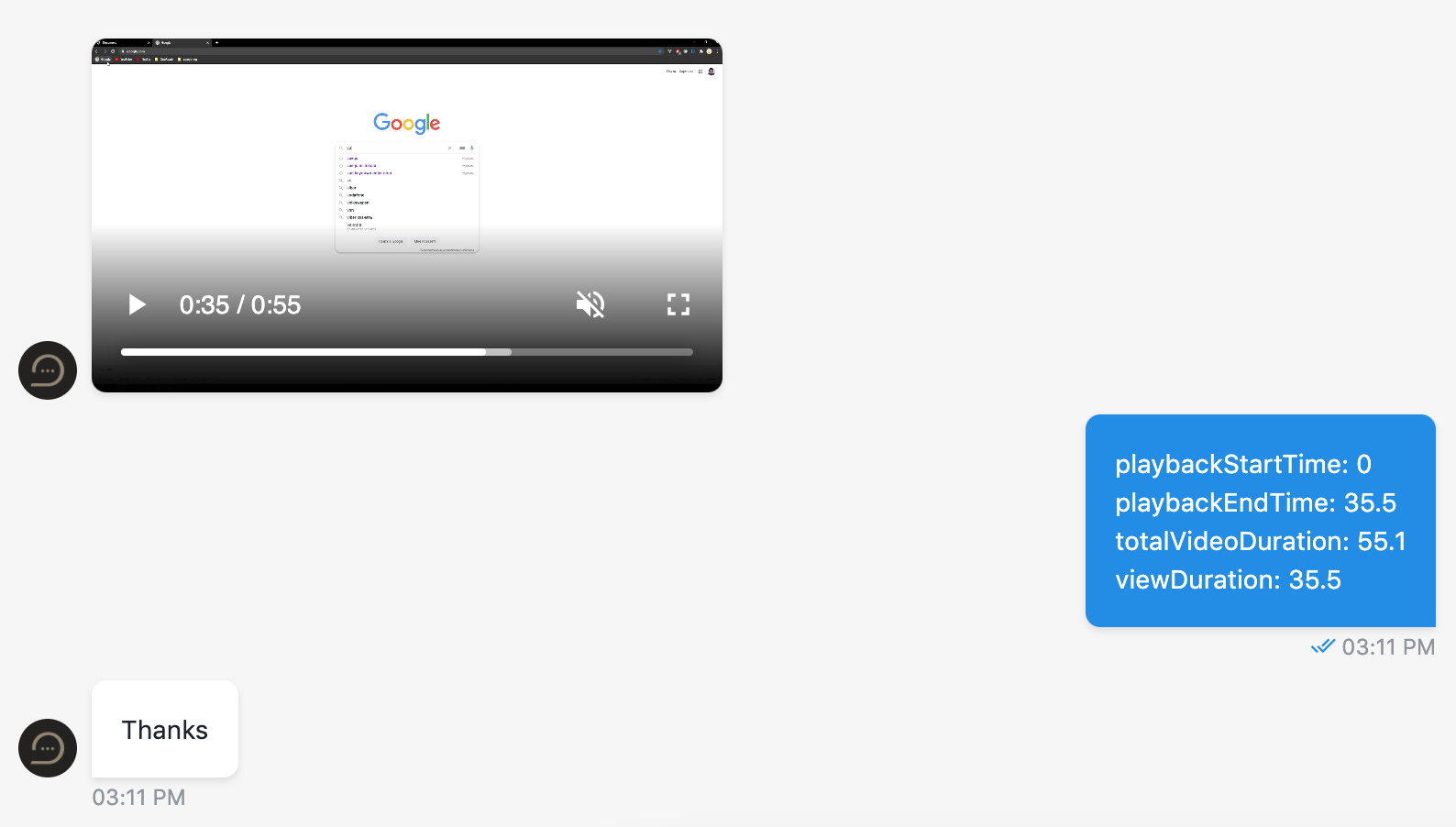
← Time Audio playback →