# Authenticate a User (RWC)
Authenticates user in Rich Web Chat via other services like Google Sign-In.
# Settings
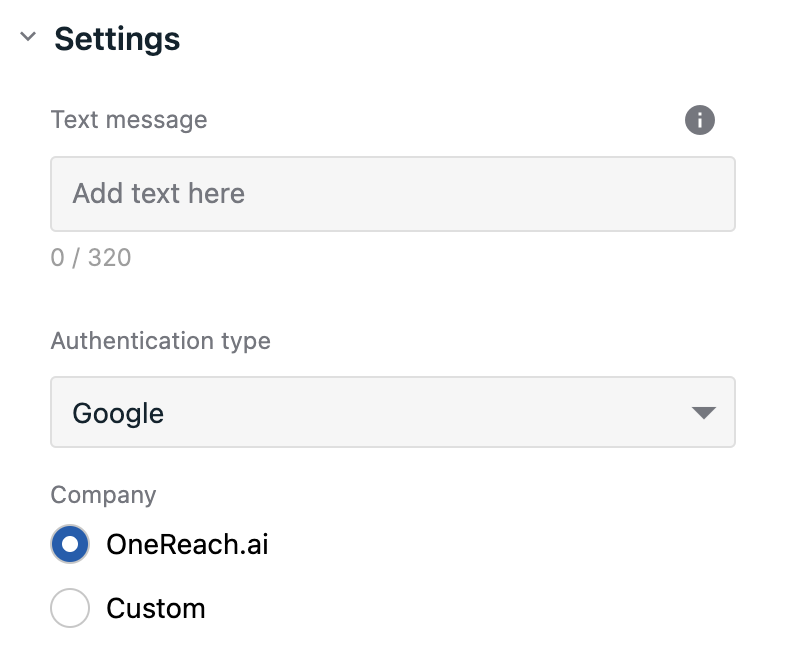
# Text message
Message that will be shown above authentication component. Supports plain text and HTML content.
# Authentication type
Provider that will be used for authentication. For now, it's only Google.
# Company radio group
Select which Google company to use. OneReach.ai option means that authentication will be handled by created in advanced onereach google company for inner usage, and it has predefined google ClientId. Is has restrictions for emails - only @onereach.ai and @onereach.com users can log in.
If Custom option is selected solution builder has to set google Client ID on his own.
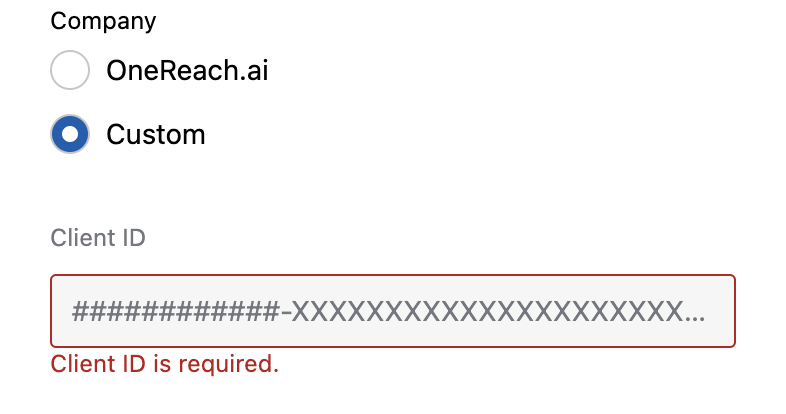
You'll get the Client ID in the Google console after setting up Google application. More information can be found here:
Creating client IDs (opens new window)
Create the OAuth web client ID (opens new window)
WARNING
Some Google inner errors can't be handled by step error. If solution works in a different way than you expected, check the browser console.
The given origin is not allowed for the given client ID. - this error means you have to check your Google app settings in the Google console and add RWC domain (https://chat.{env}.onereach.ai) to the domains white list there.
# Conversation
By default, the conversation will be inherited from the previous RWC step template on the flow tree. Turn off the respective option to select it manually. First, select the bot name from your OneReach.ai account, and then choose the conversation from the respective dropdown that lists the merge field names of available Wait for Chat (RWC) step templates in the selected bot. The message will be sent to the chosen conversation.
# Merge field settings
The output data of the step will be stored under the name provided in merge field name. It includes the user data, such as:
{
name: 'String',
email: 'String',
image: 'String',
token: 'String'
}
# Error handling
Process error is on by default and adds an error exit to the step. The flow will proceed down this exit it if any error was encountered during the execution of the step (e.g. if the chosen conversation no longer exists).
# Reporting
Step event is reported once the flow exits the step. It collects the data which can be used further in reports. You can specify tags to organize the collected data.