# Introduction
RWC (short for Rich Web Chat) allows the user to interact with a bot using web chat forms of communication embedded into a website or could even be its’ own website. Common uses of RWC that you might see everyday are things like FaceBook chats, or when you go to a website and a chat box appears with "someone to assist".
Here are a samples of OneReach’s RWC bot in action:
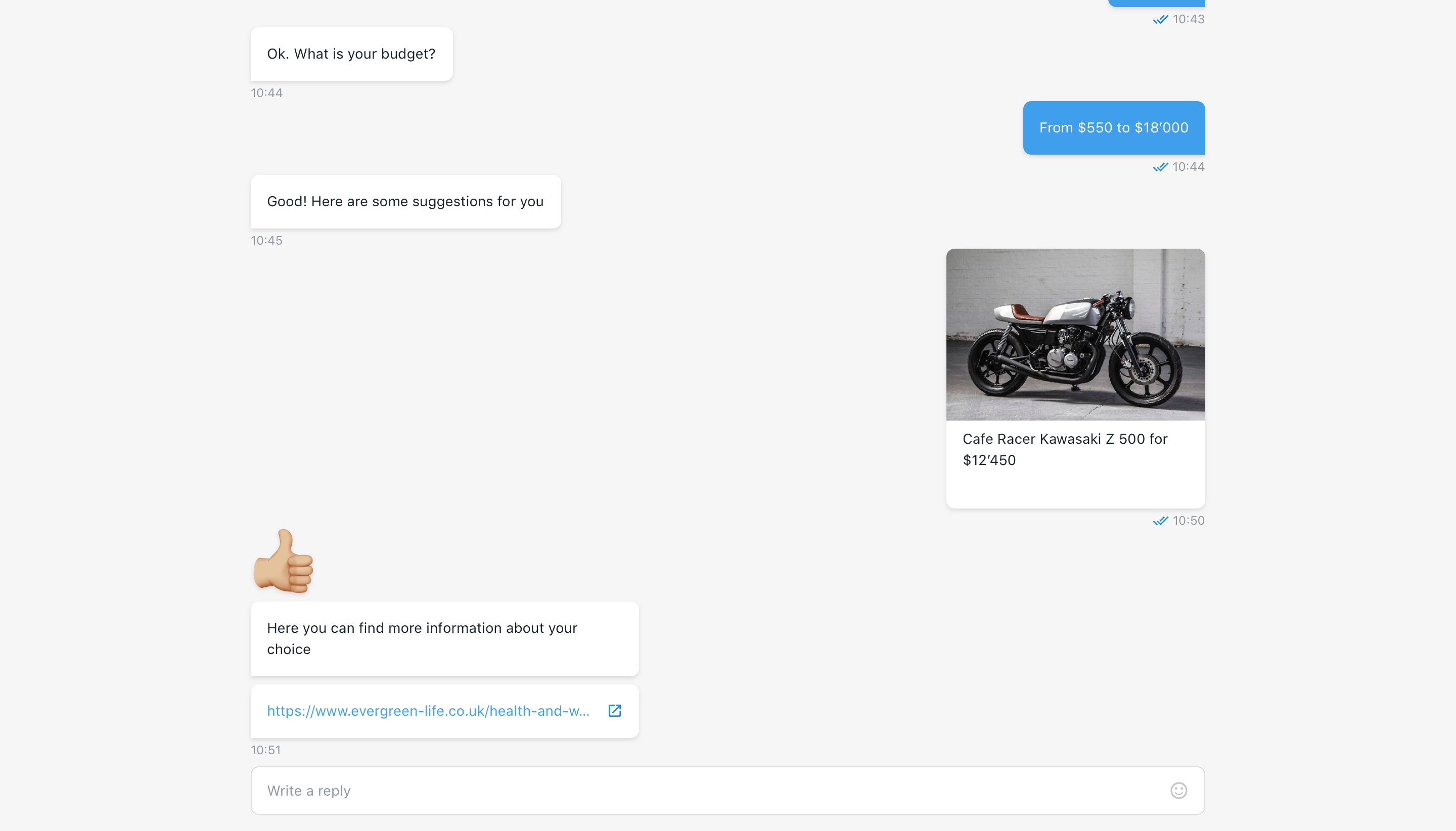
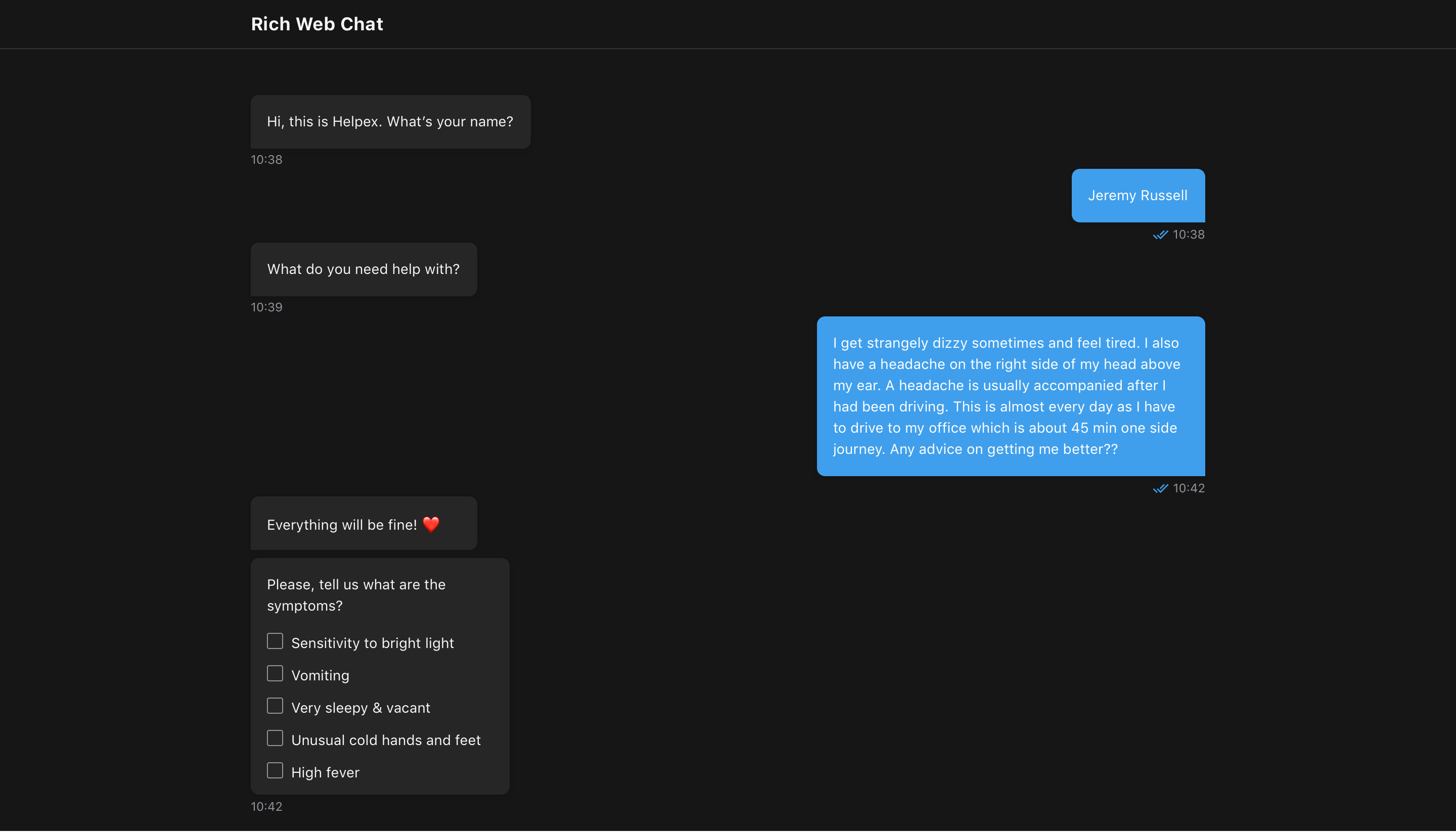
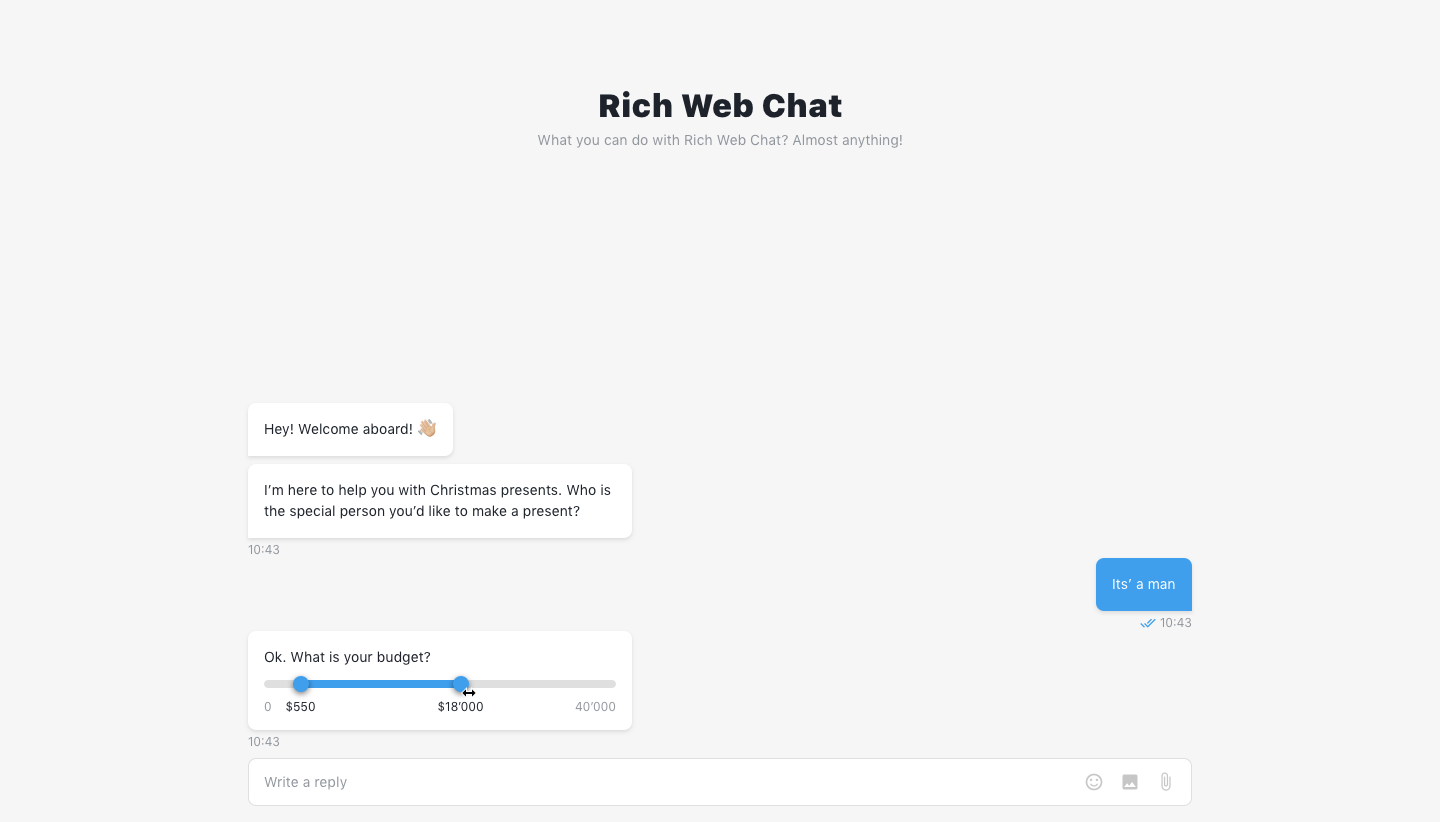
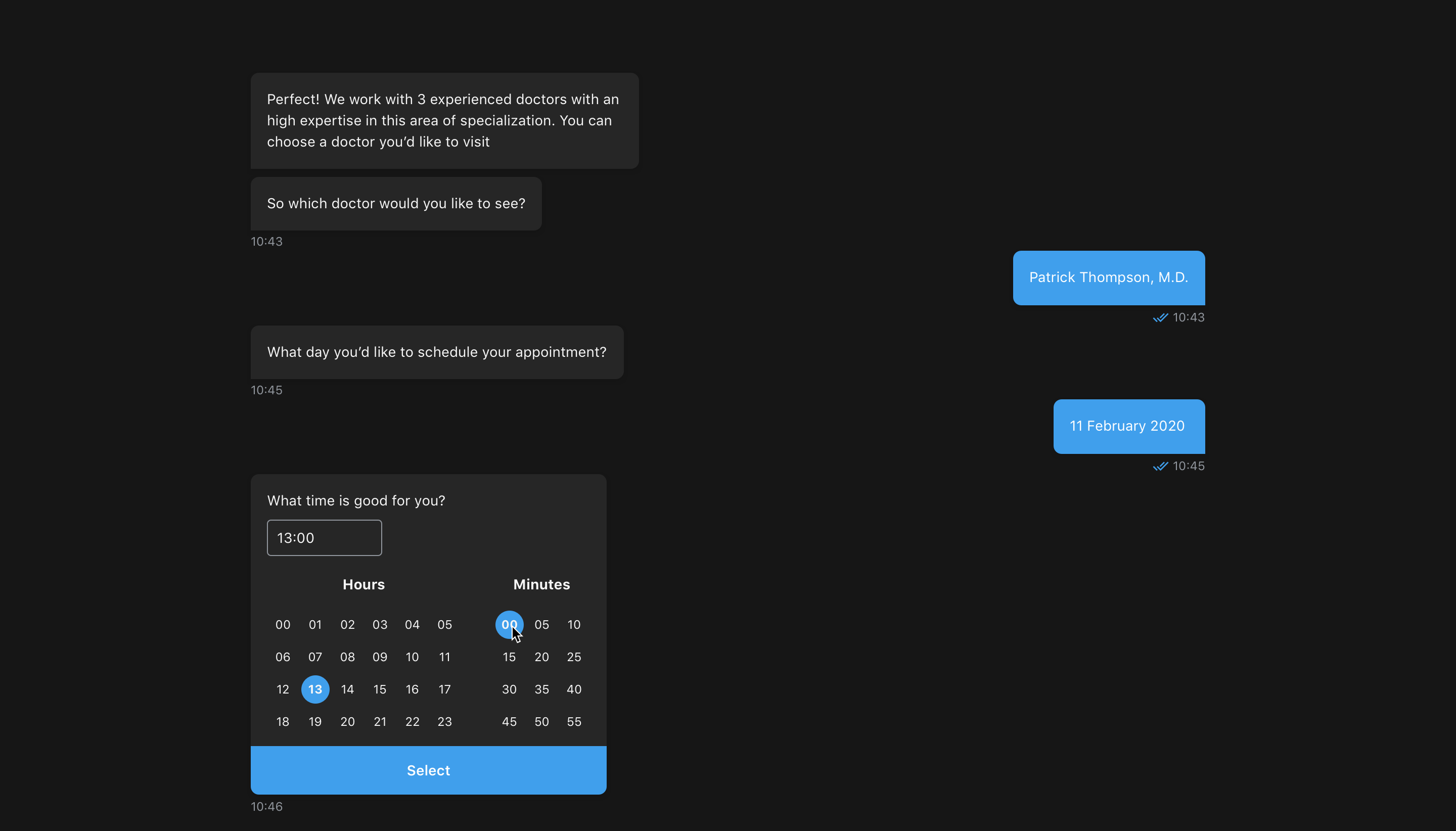
# How is it used?
This allows to build bots that can be used on webpages to automate certain processes. Maybe collect potential client information for a sales team to reach out to, or inform a client if they have been approved for a student loan, or create an account for access to a company’s services, or streamline the process for the customer and connect them with an appropriate customer service representative such as billing.
# Step templates
- Wait for Chat (RWC) – this is the gateway step template, that starts a Rich Web Chat conversation after the chat URL is opened.
- Request Response (RWC) – use this step to send a message to an end user in a specified Rich Web Chat conversation and wait for a response.
- Send Message (RWC) - use this step to send a message to an end user in a specified Rich Web Chat conversation without waiting for user reply.
- Change or Delete Message (RWC) - use this step to modify or delete message, that was previously configured and executed in the flow.
- Request Web Form Response (RWC) - use this step to send a message to an end user in a specified Rich Web Chat conversation and wait for a web form submission.
- Process Global Commands (RWC) - use this step to route global commands, set in Wait for Chat (RWC) step, that end-user can use anytime during the RWC conversation.
- Return to Main Thread (RWC) - use this step in combination with Process Global Command (RWC) to return flow to the main thread.
- Set Additional Content (RWC) - use this step to add, append or override additional content as video or as HTML.
# Customization
You can customize chat using Wait for Chat (RWC) step in Look and feel collapsible group which incorporates all possible customization options for RWC.
- How to change chat theme & chat loader theme
- How to set Chat title, description and header image
- How to set chat bot icon
- How to set bot answer delay duration
- How to allow user view chat history
- How to allow user continue interrupted conversation or start a new one
- How to allow user start new conversation if current conversation is ended
- How to customize chat browser tab
- How to apply custom styles for chat
- How to change default message time format
- How to customize default or create custom chat header
- How to add custom footer to chat
- How to inject custom scripts or meta tags to chat
<head>tag
# Embedded chat
Add an embedded chat window to your website so customers can quickly get answers to their questions by chatting with a bot while browsing your site. The chat window sits unobtrusively on your web page. When customers want to chat, they just click the button to launch the chat.
You can set up embedded chat using Wait for Chat (RWC) step in Embedded chat customisation collapsible group.
- How to set auto-open chat window delay duration
- How to allow chat window resize
- How to allow chat window drag withing browsers window area
- How to change chat widget location on the website
- How to change widget icon animation
- How to set up chat invitation message
- How to embed chat to a website
- How to pass custom data from embedded chat to flow